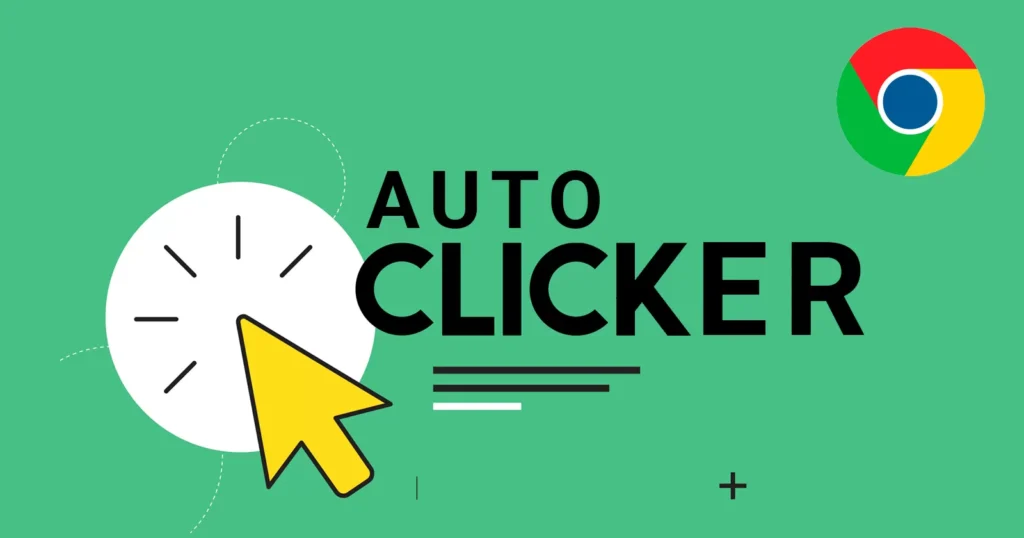
Many computer actions require the user to click the mouse quickly or press the buttons on the keyboard faster. Tasks requiring constant and rapid clicking can prove to be tedious.
To counter it, many users opt for auto clickers that help to replace manual clicks with fast and efficient auto-clicking techniques.
In today’s article, we will get to know about the best auto clickers for Chromebook that will enhance the productivity and efficiency of the user.
So, without waiting, let us get started.
Table of Contents
If you wish to use auto clicker for a specific gaming like Minecraft checkout our guide:- https://theusstuff.com/12-best-auto-clicker-for-minecraft-in-2024/
12 Best Auto Clickers for Minecraft in 2024
Auto Clicker for Chromebook with their Pros and Cons
1. Auto clicker for Chromebook
Starting off our list with an auto clicker, which is an extension for chrome. It can cater to the user’s needs where excessive clicking or keyboard pressing is required.
Once installed, users can toggle between 10 distinct modes that allow them to rest their fingers owing to the automated clicks. The tool is helpful for users who spend their time clicking while using browsers.
It is available for free and used with a chrome browser for enhanced productivity. Some pros and cons of using this tool are as follows.
Pros
- Simple Interface
- Easy to handle
- Free of cost
Cons
- Not as fast as other auto-clicking tools featured in the list.
- Lack of advanced settings to tweak.
2. OP Auto Clicker
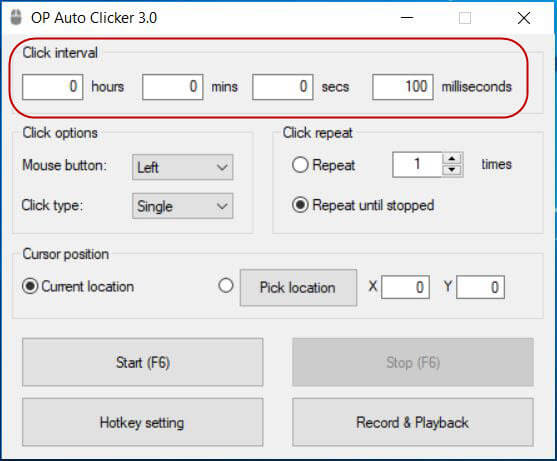
OP Auto Clicker is another handy tool that is available for Windows OS. The auto-clicking software is easy to use and offers multiple features that will improve the user experience.
Users have the option to specify the location for the pointer to auto-click. We only need to enter the time interval and the number of clicks desired. The tool is ideal for reloading web pages or tasks requiring constant clicking at regular intervals.
Some of the crucial pros and cons of the clicker are as follows.
Pros
- User Friendly
- Feature to set clicks for a specified time.
- Available for free.
Cons
- Lack of advanced settings for professional users.
- Do not offer fast clicks when compared to other auto clickers.
3. Murgee Auto Clicker
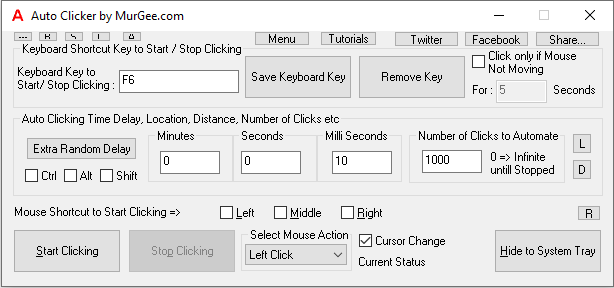
Nex on our list is a unique auto clicker that can be adopted for multiple uses. Murgee Auto Clicker allows the users to record a sequence of clicks, which can automate the clicks in chrome.
Users can also decide the time interval between each click depending on user needs or requirements. It is one of the best auto-clicking tools for Chromebooks and can cater to you with a rich user experience. Some of the pros and cons of the clicker are as follows.
Pros
- Advanced options for an enhanced experience.
- Simple interface
- Easy to handle
- Faster clicks compared to other auto-clicking tools.
Cons
- Free up to 20 times. Users will have to pay a premium if they want to enjoy the services of this tool.
- Users might experience a lag in input sometimes.
4. Zero-Click
Zero Click is another unique extension that offers auto-clicking features for enhanced productivity and user experience. The tool can be turned on or off by clicking on the icon. Furthermore, the icon color will also depict the current status regarding its functionality.
The tool also features a click burst option allowing the users to auto-click numerous times while pressing the Ctrl key. However, this feature is only available for the beta version. It is helpful to navigate among several websites easily with automated clicks.
Some of the pros and cons of the zero-click auto-clicking tool are as follows.
Pros
- Fast clicking speed.
- Allows the user to tweak several advanced options.
- Easy to use.
Cons
- Detected as malware by some antiviruses.
- Some features are limited to the beta version.
5. Clicker
Next on our list is another handy chrome extension that will allow you to acquire the current URL address in its short form using the clck.ru service. The latest update allows the users to copy URL links onto the clipboard automatically.
As the tool supports minor bug fixes, users would not have to spend their time clicking on accept the option. It is available for free and is one of the best auto-clicking tools you can find for Chromebooks.
Some pros and cons of this handy auto-clicking tool are as follows.
Pros
- The tool is equipped with unique features.
- Fast auto-clicking speed.
- Option to tweak several advanced settings according to needs.
Cons
- Difficult to understand.
6. VN Auto Clicker
VN Auto Clicker makes a promising entry on our list with unique and distinct features that will save time and elevate the user experience. The tool offers many helpful features like autofill keywords, searching any website desired, and many more.
With the latest update, users can now search keyboard of their choice whenever necessary. It is one of the best tools to ease your browsing by eliminating the need for manual clicking. The tool is available free of cost and can be downloaded using the chrome store.
Some pros and cons associated with VN auto clicker are as follows.
Pros
- Best auto-clicking tool packed with features.
- Easy to understand
- Fast auto-clicking speeds.
Cons
- Detected as malware by antivirus software.
7. Auto Clicker – AutoFill [BETA]
Auto Clicker Autofill will assist the users by easing out their journey while surfing the internet using the browser. The tool allows the users to automate any button or auto-fill any field on the webpage. Users can also tweak advanced settings that will improve their experience.
The tool also offers the opportunity for users to check their clicking speed. Furthermore, the changes made by you will be saved automatically. Some pros and cons of the handy auto-clicking tool are as follows.
Pros
- Offers a professional experience with its distinct features.
- Advanced features can be customized easily.
- Fast clicking speeds without any bugs or issues.
Cons
- Difficult to use for beginners.
8. Scheduled Click
As the name suggests, Scheduled Clicks is a distinct auto-clicking tool that allows you to plan your clicks. It can access any webpage element according to the user’s needs and requirements. Users only need to locate the button ID or the link they wish to access through automated clicks.
Once done, enter the details in the extension and click on schedule click to apply the changes. It is one of the best auto-clicking tools you can find free of cost on the internet using the chrome store. Some pros and cons related to the scheduled click tool are as follows.
Pros
- Allows the user to pre-schedule their clicks, saving time.
- Available for free.
- Fast clicking speeds compared to other similar tools.
Cons
- Some advanced settings are difficult to ascertain.
9. Fast Mouse Clicker Pro
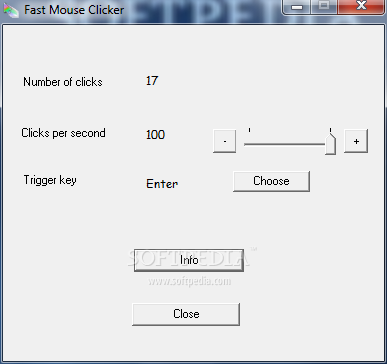
If you were looking for an auto-clicking tool that caters to your need for online gaming related to clicking, our tool is here for you. Fast mouse clicker pro is a handy software that allows you to auto-click at super-fast speeds that will enhance your user experience.
The tool is capable of delivering up to 9999 clicks within a second. Users can also tweak the settings related to click type and the number of clicks, which they wish to perform automatically. Some pros and cons of fast mouse clicker pro are as follows.
Pros
- One of the fastest auto-clicking tools available.
- Several advanced options provide further customizations.
- Easy to use.
Cons
- Detected as malware by anti-virus.
10. Free Mouse Clicker
As the name suggests, a free mouse clicker is an auto-clicking tool available for free. It allows the user to tweak basic settings to reap the benefits of auto-clicking. Furthermore, the tool also provides the option of customizing your clicks using single or double clicks.
If you are not looking for advanced auto-clicking software, this tool would be ideal for catering to all your basic needs. Some pros and cons of free mouse clicker are as follows.
Pros
- Simple and easy to understand.
- Ideal for basic browsing tasks.
Cons
- Not suitable for advanced users due to lack of features.
11. GG Auto Clicker by auto clicker.gg
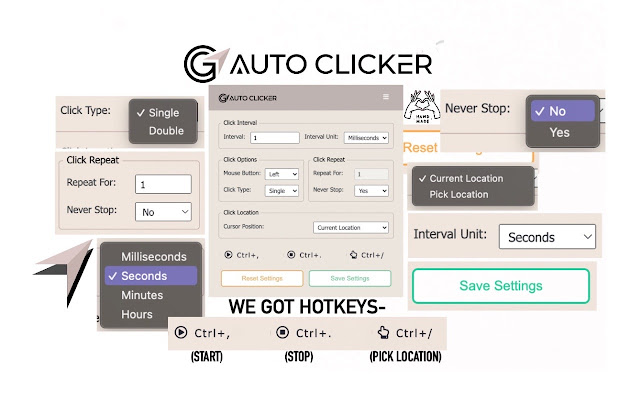
Last but not least is an effective tool to elevate your productivity. GG Auto Clicker is one of the best auto-clicking tools that offers multiple options to ease the operations performed by the user. The tool allows the user to auto-fill specific details owing to the requirements of the user.
Furthermore, users can also set the time interval between each click for a more engaging experience. It is available free of cost, which is an added advantage. Some pros and cons of GG auto clicker are as follows.
Pros
- Many advanced features will elevate the user experience.
- Easy to operate.
- Fast clicking speeds.
Cons
- Difficult to understand for beginners.
Benefits of using an auto clicker for Chromebook
There are several benefits of using an auto-clicking tool for Chromebooks. Some of them are as follows.
- Most auto-clicking tools are available free of cost and can prove helpful in uplifting the user experience.
- Auto-clicking tools are easily accessible as they are located at top of the screen. You can use them to track and automate your clicks for increasing productivity.
- Auto-clicking tools can be used in a variety of ways to assist the user. They are ideal for click-intensive games, web browsing, or any other application according to the requirements of the user.
- These tools help the user save time and effort, which signifies their utility. Furthermore, it enables the user to perform complex tasks without any tussle.
- Auto-clicking tools for Chromebooks are ideal for any user. Its easy-to-use interface makes them perfect for beginners as well as professionals who demand advanced settings to cater to their needs.
How will you install an Auto Clicker on your Chromebook?
If you wish to install an auto clicker on your Chromebook, make sure to install the CTG plugin extension on your browser. Once installed, you need to grant access to all websites, which you wish to auto-click. Furthermore, users will also have to configure the settings to work smoothly with the browser.
Below are the steps you need to follow to install an auto clicker on your Chromebook.
- Navigate to the Chrome settings by pressing the three dots located in the top right corner of the screen.
- Click Advanced Options, followed by the Accessibility tab.
- Select Manage Accessibility Features from the given options and navigate to Mouse and Touch settings, located under the Accessibility menu.
- Toggle the option Automatic Clicking when the mouse pointer stops to enable and reap the benefits of auto clicking tool for your Chromebook.
How to Customize the Auto Clicker on your Chromebook?
Users can customize the auto-clicking tool to cater to their liking. Below are some prominent features you can customize for a more personalized experience.
- Delay on Clicking: Users have the option to control the delay on each click by tweaking the Delay settings located under Mouse and Touchpad. The period can vary between 0.6 to 4 seconds.
- Movement Threshold: You can tweak the number of times you need to move your cursor before putting it to rest.
- Specify the location of clicks: Users can enable Stabilize click location to focus on a specific point in the screen.
FAQs
Is Auto click a hack?
Auto Click is a useful hack that can help you improve your user experience. It is safe to use and will not hamper your system functionality.
Does the auto clicker for Chromebook have a virus?
Auto clickers do not have viruses. They are utility tools designed to regulate and automate clicking for users.
Conclusion
These were some of the best auto-clicking tools for a Chromebook. Although the final decision rests on the individual preference of users, we recommend trying out fast mouse clicker pro or VN auto clicker for an enhanced gaming experience.
It is helpful for Chromebooks where an auto clicker would allow the cursor or the pointer to respond quickly with clicks for a period specified by the user.
Another great auto clicker to checkout:- https://www.opautoclicker.com/
We hope you liked the article.
Keep Clashing!

Pingback: Best Ways To Change Touchpad Sensitivity In Windows 11? - theusstuff.com
Pingback: 7 Best Auto Clicker for Roblox - theusstuff.com
Pingback: Best Ways to Increase Mouse Speed in Windows 10 - theusstuff.com
Thanks for sharing. I read many of your blog posts, cool, your blog is very good.