
If you are a fan of survival-based gaming titles, you may have been familiar with the name Rust. Rust is a popular multiplayer-based survival title designed by FacePunch Studios. The immersive gameplay and strategic adventure are too good to miss.
However, many players face issues enhancing the FPS in Rust to ensure more engaging gameplay. FPS or Frames per Second helps to exploit the full potential of a game like Rust and helps to optimize the user experience.
In today’s article, we will discuss ways to boost FPS in Rust.
So, let us get started.
Table of Contents
Also Checkout:- https://theusstuff.com/how-to-get-more-fps-in-minecraft/
How to Get Best FPS in Minecraft 2024!!
How to demonstrate your current FPS?
Showcasing your current FPS or frames per second in a title helps to analyze the performance owing to it. To demonstrate your current FPS in Rust, load the title and press F1, followed by typing perf 1 using the keyboard.
Once you enter the command, your FPS rate will be visible in the bottom corner of the screen. Your current FPS would vary based on the system configurations followed by the settings implied.
What causes poor fps?
Poor FPS in Rust can be due to several reasons. Some prominent reasons associated with low FPS in Rust are listed as follows.
1. Look for Windows updates
Most users tend to overlook the windows update, which causes issues with FPS in Rust. Therefore, it is suitable to check for the latest windows update before tweaking the default settings in the game.
Updating the Windows to the latest version helps boost the performance of the title owing to various optimizations. Users can update Windows to the better version manually or automatically by navigating to the settings related to Windows updates.
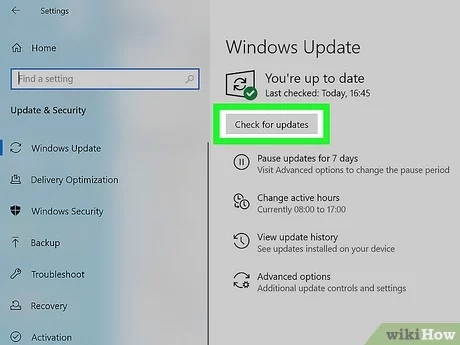
2. Maximize Your CPU While Playing Rust
Most players fail to exploit the true potential of their CPU, which leads to poor results concerned with FPS in Rust. The default settings in Windows are set to provide a balanced experience to the user.
However, by choosing to opt for ultimate performance, the FPS rate can be improved by leaps and bounds, which will contribute to an enhanced gaming experience. It is also crucial to state that maximizing the CPU resource consumption would intake more power consumption to comply with the user requirements.
3. Disable Unnecessary Animations
Animations are graphically appealing elements in the system. However, they also consume more resources which hinder the FPS in Rust.
To boost or enhance the FPS in Rust, try disabling the unnecessary animations about the system to free up more resources that can be utilized to improve the gameplay experience. Follow the given steps to disable animations in a system.
- Navigate to the search bar and locate Advanced System Settings.
- Under the Performance tab, select Settings.
- Tick the Custom tab, tick Smooth edges in screen fonts, and show thumbnails instead of icons.
- Once you have ticked the listed boxes, save the changes to disable the animations.
4. Update your graphics driver
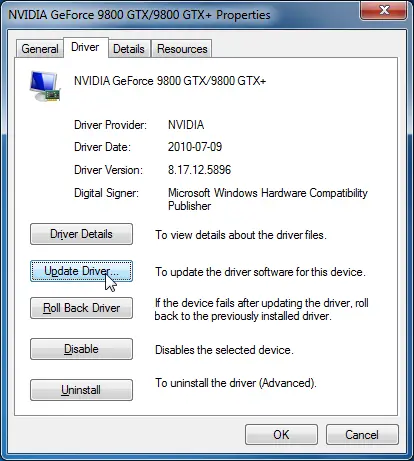
Graphics drivers play a crucial role in boosting the FPS in Rust. If the driver has not updated to the latest version, the application will fail to deliver high FPS for a mesmerizing experience. It is ideal updating your graphics drivers to boost FPS in Rust.
Follow the given steps to update your graphics driver manually.
- Navigate to the official website of the graphics card manufacturer.
- Locate the drivers compatible with your graphics card and choose the latest version.
- Download and install the selected file to update your graphics card.
Certain graphics card manufacturers also support their applications that can update your graphics card.
5. Get Rid of Hardware Acceleration
Hardware Acceleration is a utility feature in Chrome and Discord applications to fix issues related to GPU-oriented activities. However, this feature consumes a lot of power, and it is ideal to turn off for better results and high FPS in Rust.
Follow the steps to get rid of Hardware Acceleration in Chrome.
- Open the Chrome application and navigate to the browser settings, followed by advanced settings.
- Under the Systems tab, Turn off the Hardware acceleration feature.
- Save and apply the changes to boost FPS in Rust.
Similar instructions can also be followed to disable the hardware acceleration feature in Discord. However, users will have to navigate to the Appearance tab to toggle it off.
6. Disable overclocking and overlays
Overclocking and Overlaying in the system can affect the performance of Rust and reduce the FPS. Overclocking contributes to an unstable gameplay experience and low FPS. Therefore, it is better to disable the overlays like Steam, Epic Games, and other apps that can enhance the overall gaming experience for the user.
7. Adjust the Screen Resolution
Playing Rust on high resolution can also be the crucial cause for FPS issues in the title. Adjusting the screen resolution helps you to fix the FPS issue and allow the user to play the game smoothly. For instance, stepping down from 1080p to 720p would improve FPS rates significantly.
On the contrary, if you move from 1080p to 2k resolution, the FPS would tend to decrease if you do not have a powerful graphics card to comply with the screen resolution. Thus, adjust the screen resolution to improve the frame rates in Rust.
However, we recommend trying this method if you intend to downgrade the graphics quality in the game in exchange for higher frame rates.
8. Disable Fullscreen optimizations & high DPI scaling
Full-Screen optimizations in Windows allow you to improve your gameplay experience. However, in some cases, they tend to lower the frame rates when played using the full-screen settings. Disabling the full-screen optimizations help users to improve the FPS in Rust.
Users can try to disable the full-screen window and play the title on the bordered window for better performance and FPS. Follow the given steps to disable the full-screen optimizations.
- Navigate to the game application and right-click on it, and select Properties.
- Under the Compatibility tab, tick the option to disable the full-screen optimization.
- Choose high DPI settings and tick the option to Override high DPI scaling.
- Save the changes to boost the FPS in Rust.
Performance Optimizations for Rust
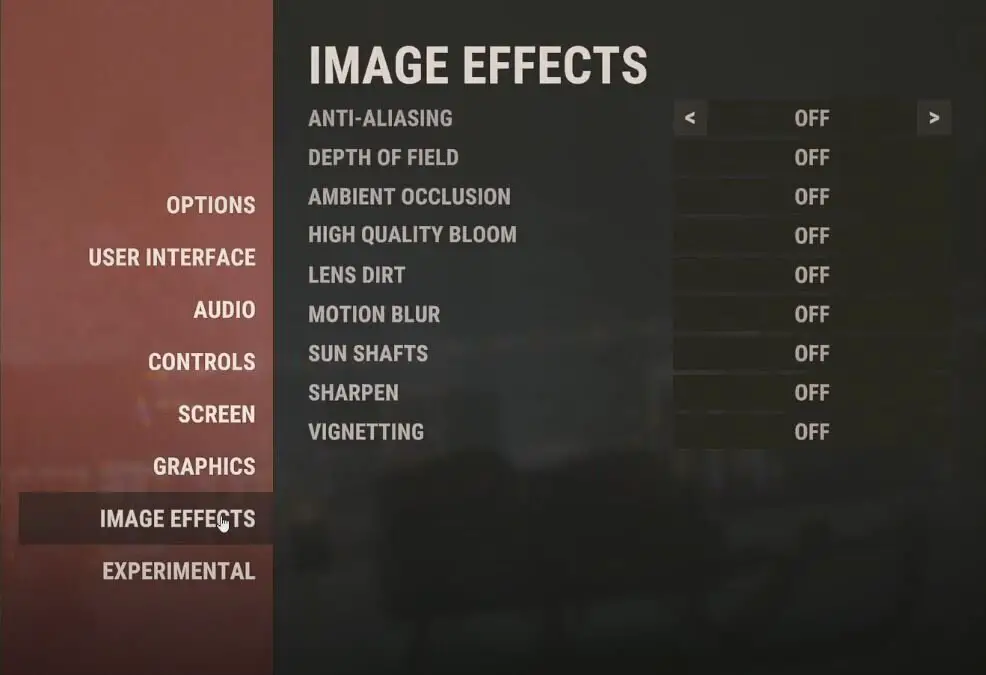
To enhance your gameplay experience while playing Rust, it is ideal to tweak some settings related to the in-game for boosting the frame rates in the game. An easy option to optimize the game for improved FPS is to disable the graphic-intensive settings that consume more system resources compared to other trivial changes.
Motion blur option, Terrain quality, Full reflections, and anti-alias are some resource-consuming settings that can be disabled to improve the frame rates in Rust.
It is also crucial to state that turning these settings off will not have a vital impact on the graphical elements of the game. Furthermore, the difference in the game would be compensated by high FPS rates that will improve your gameplay experience.
Best AMD Settings For Rust
AMD users can tweak some settings in their system to improve their experience while playing Rust. The ideal blend of high FPS and smooth gameplay can be attained by following the below stated instructions.
- Navigate to the AMD Panel and add Rust to the profile using the edit option.
- Set the graphic profile changes to custom for advanced access.
- Disable Radeon Anti-lag, Radeon Chill, Morphological aliasing, triple buffering, and Image sharpening for better results.
- Enable Enhanced Sync and Surface Format settings.
- Set Texture Quality to standard and Filtering level to 16x.
- Make sure to save the changes and load the game to see the boost in FPS rate in Rust.
FAQs
1. How much RAM does Rust use?
The recommended system requirement states that 16GB Ram would be ideal for a smooth gameplay experience in Rust. However, 8GB ram would also be sufficient for a casual gaming experience in Rust.
2. Does graphics quality affect FPS Rust?
Graphics quality plays a crucial role in affecting the frame rates in Rust. The higher the graphics quality, the more resources will be consumed by the system, which will eventually lower the FPS down and hinder your gameplay experience.
Thus, it is crucial to create a perfect blend of graphics quality and FPS in Rust to provide an ideal gaming journey.
Final words
This was everything you need to know about the FPS boost in Rust. While there are multiple ways of boosting the FPS in Rust, it is best to opt for methods that do not comprise the graphics element in the game in exchange for higher FPS.
If you wish to boost your FPS, it is also ideal to upgrade to a powerful graphics card to deliver the best results in the gameplay. Furthermore, upgrading the graphics driver and windows is also essential to ensure a stable FPS in the game.
We recommend adhering to lowering screen resolution and high DPI scaling if you have no issues with downgrading graphical elements in Rust in exchange for higher FPS.
We hope you liked the article.
Checkout https://store.steampowered.com/app/252490/Rust/
Keep Clashing!

I don’t think the title of your article matches the content lol. Just kidding, mainly because I had some doubts after reading the article.