
While playing Skyrim, players do not wish to get interrupted, owing to screen tearing, which disrupts their gaming adventure. This screen tearing is prevalent when the monitor and the graphic card are not working in tandem or in sync, which hinders the gameplay experience.
However, fixing the screen tearing issue would not be a challenge since you will avoid it through the tips mentioned in this article.
Today we will discuss ways in which you can rectify the Skyrim screen tearing issue to improve or enhance your gaming experience. These are simple to implement and can improve your gaming by leaps and bounds.
So, without more suspense, let us get started.
Table of Contents
What Is Screen Tearing & Why does this happen?
Screen Tearing refers to the failure arising due to the inefficiency of the graphics card and the monitor to work in sync to deliver the best results. In our case, the frame rates or FPS of Skyrim exceed the capabilities of the monitor refresh rate.
However, players can easily tackle this issue by lowering the FPS rate in Skyrim and matching it based on the monitor’s abilities. If you still face screen tearing issues, you can try out the methods we discussed in the next phase of the article.
How to Spot Screen Tearing in Skyrim?
The screen tearing issue can be detected through the horizontal line on the display, which does not align with the picture at the bottom. It causes the graphics to be blurry or non-linked, which hinders the user experience.
Under some scenarios, users will be able to detect multiple locations with blurry graphics. In such cases, the vertical display would be equipped with several breaks near the meeting point with horizontal points.
How To Fix Screen Tearing in general?
Screen tearing issues can be resolved by tweaking the graphical settings in the game to reduce the FPS and lower it to the capabilities of the monitor performance. Furthermore, changing the resolution would also be an ideal option to rectify the screen tearing.
How to Fix Skyrim Screen Tearing on Windows 10 or 11?
1. Driver update for graphics
Skyrim screen tearing issues can arise due to the usage of outdated graphics drivers. To counter this players need to update their drivers to the latest version to enjoy a graphic-intensive title like Skyrim. Follow the steps to update the GPU driver to fix the screen tearing issue.
- Navigate to the Search bar by pressing Win+S.
- Search for Device Manager and open it to locate Display Adapters.
- Under Display Adapters, choose Update Driver followed by Search for updates automatically.
Once done, your system will be equipped with the latest graphics driver that can fix the issue. If you have not resolved the screen tearing issue by updating the graphics driver, try the next method.
2. Change the display settings
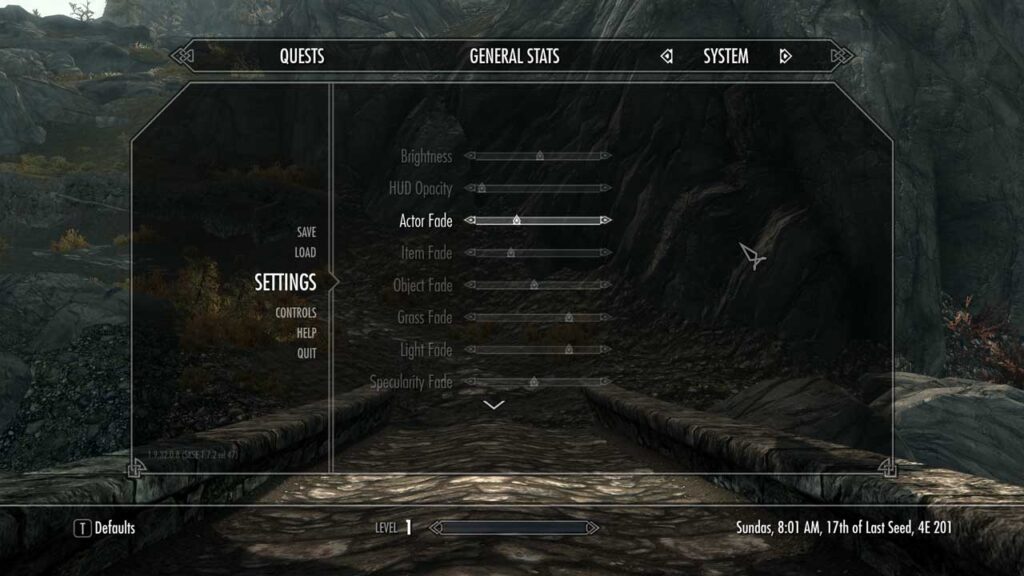
One of the most common ways to fix the screen tearing issue in Skyrim is to tweak the display settings. To change the display settings to avoid screen tearing follow the given steps.
- Navigate to the Windows settings followed by the Display category.
- Under Display, choose Advanced Display and select showcase display properties for Display 1.
- You will be directed to the list of adapters. Select List All Modes followed by mode based on your hardware specification.
3. Use a monitor with a high refresh rate.
If you do not wish to compromise the gameplay experience by reducing the high FPS in Skyrim, it would be better to switch to a high refresh rate monitor that will cater to your gaming requirements. Using a high refresh monitor like 240 Hz would reduce the chances of screen tearing significantly.
Checkout out monitor guide:- https://theusstuff.com/is-75-hz-monitor-good-for-gaming/
Is 75 Hz Monitor Good For Gaming….? Best Gaming Monitors for Gaming!!
4. Turn on V-Sync mention
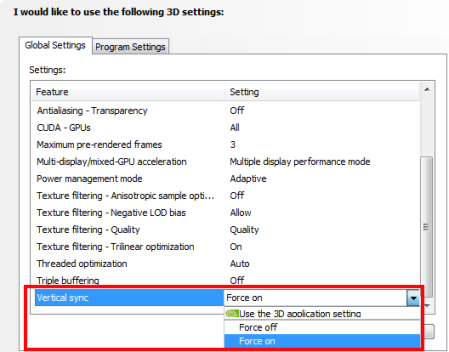
V-Sync is a utility feature, which allows players to alleviate the screen tearing issues for gaming titles. Turning on the V-Sync feature would lower the FPS rate in Skyrim, similar to the refresh rate of your display screen. Follow the given steps to enable this feature for Nvidia cards.
- Right-click the space on your screen followed by Nvidia Control Panel.
- Under the 3D category, select the option to manage the 3d settings.
- Navigate to the Global category and enable the V-Sync by setting it to adaptive.
If that does not prove helpful in lowering the FPS in Skyrim, you can also try changing the graphics settings.
5. In your game or application, turn on vertical synchronization.
Players can turn on the vertical synchronization settings in Skyrim to lower the frame rates in the game to avoid screen tearing issues. Navigate to the in-game settings of Skyrim and, under the Graphics option, enable the vertical synchronization to adjust the FPS based on the capability of the monitor.
6. Turn off Fullscreen Optimizations.
Turning off or disabling the fullscreen optimizations is an ideal way of fixing the screen tearing in Skyrim. Players need to follow the given steps to rectify the screen tearing issue under the following method.
- Navigate to the game icon or the shortcut and select Properties using a right-click.
- Under the category Compatibility, tick the option to disable full-screen optimizations.
- Make sure to save and apply the changes and reenter the game to see the amendments made.
7. Set the Maximum Frame Rate
By controlling or adjusting the max FPS in Skyrim, players can fix the screen tearing issue in the game. Follow the given steps to set the max FPS for Skyrim.
- Navigate to the Nvidia control panel and choose Manage 3D settings followed by Program settings.
- Select Skyrim from the list of applications and set the max FPS rate based on your monitor’s refresh rate.
- Apply the changes and restart Skyrim to see the difference.
8. Reduce frames rendered ahead
Frames rendered ahead consume too many system resources and contribute to the problem of screen tearing. Thus, it is better to reduce the frames rendered ahead for a better gameplay experience. We recommend setting the Max frames rendered to 2 or 3 using the in-game settings in Skyrim.
9. Run your games in Windowed Mode
Running Skyrim in Windowed mode can help you avoid screen tearing. Executing the game in borderless windowed mode will also contribute to alleviating the input lag, which will further improve your gaming experience.
It is due to the reason that the V-Sync feature gets automatically enabled for windowed applications owing to the Desktop Window Compositor feature. However, playing the game in windowed mode would not be preferred by most players but is worth trying to fix the screen tearing.
10. How to Cap the Skyrim FPS
Capping the Skyrim FPS at the desired rates based on the monitor’s capabilities can help you with screen tearing during the gameplay. It can be done using the Nvidia profile inspector tool. Follow the given steps to limit or cap the Skyrim FPS.
- Open the Nvidia inspector application and navigate to the Sync and Refresh category.
- Choose the frame rate limiter option and set the FPS you wish to see for the gameplay.
- Apply the changes using the top right-corner option.
It is also crucial to state that players will need to update their Nvidia profile inspector tool to the latest version. You can restrict the FPS for a specific program like Skyrim or general.
How do I fix screen tearing in Skyrim Xbox?
If you are an Xbox player, you must have noticed the screen tearing issue in Skyrim when the FPS is set to 120. To fix this issue in Xbox, players need to cap their FPS at 60 for Skyrim, which allows the console to enable the free sync feature that prevents the screen tearing in Skyrim Xbox. Read more here at: https://elderscrolls.bethesda.net/
FAQs
Is screen tearing noticeable at 240hz?
It is rare to observe screen tearing with a 240Hz display screen. However, if you play gaming titles like Skyrim at their highest settings, you might experience slight screen tearing in some cases.
Does CPU affect screen tearing?
CPU hinders and causes the screen tearing issue due to the bottleneck issue, which arises out of mismatched hardware elements in the system. If you have an efficient working system, you will encounter no screen tearing related to the CPU.
Why does my screen tear even with VSync on?
V-Sync helps to lower the frame rates in games to avoid screen tearing. However, this does not imply that players cannot observe the issue even with enabling V-Sync. Players must limit the FPS based on their system specifications to avoid screen tears.
Final Thoughts
These were some ways that can help you fix the screen tear for Skyrim. Fixing the screen tear issue can enhance the gaming journey. If you still face the screen tear issue during the gameplay, it is ideal to switch to a high refresh rate gaming monitor that supports high FPS gaming.
Therefore, you will not limit the FPS and enjoy the gameplay to the full potential of the system specs.
We hope you liked the article.
Keep Clashing!

Thank you for your sharing. I am worried that I lack creative ideas. It is your article that makes me full of hope. Thank you. But, I have a question, can you help me?